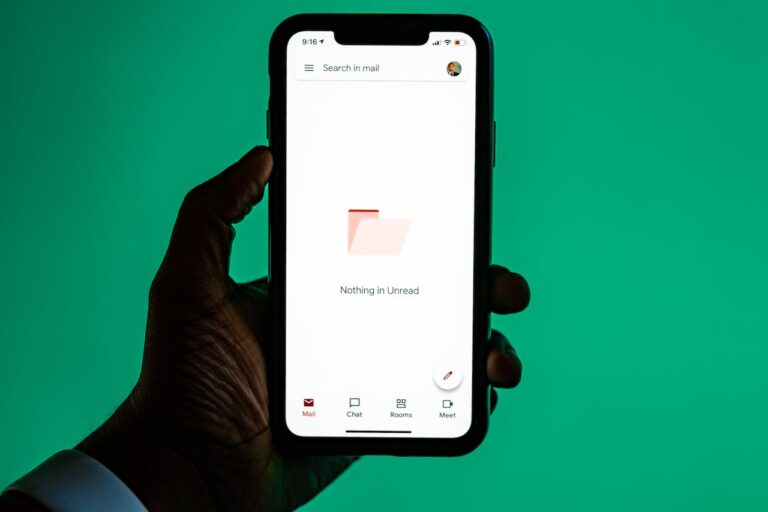We’re doing a lot of work with Customer Relationship Management (CRM) and marketing software. Customers often give us data that’s not easily used and we need to use formulas to fix any issues.
A common problem is the full name is in the data in a single excel column. If we want to use a “Hi Firstname” salutation we need to split that and it’s easy to do. You can use the Left function, Right function and Find function to spit a full name to the first name and last name with following steps
1. Enter the formula of =LEFT(A2,FIND(” “,A2,1)-1) in a blank cell, says Cell B2 in this case.
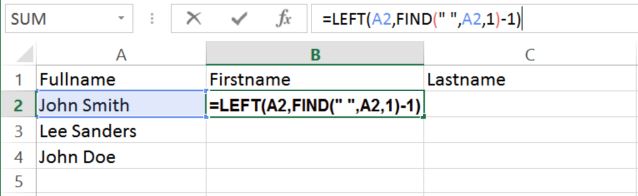
2. Enter the formula of =RIGHT(A2,LEN(A2)-FIND(” “,A2,1)) in another blank cell, Cell C2 in this case.
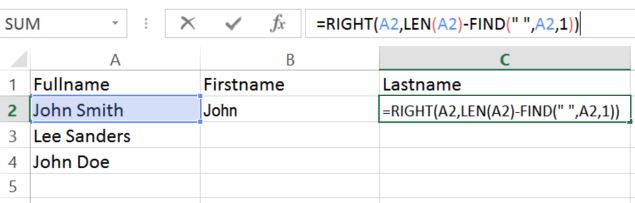
3. Copy those two formulas down and you will see the full name column is split to the first name and last name columns as shown below.
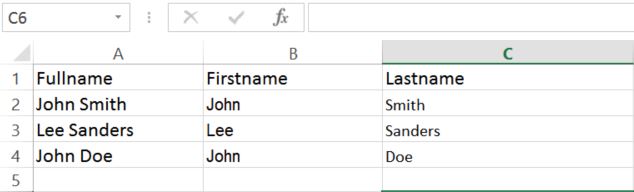
This quick tip has been a big time saver for us and I hope you find it helpful too. If this article did help you, please share it to your friends 🙂